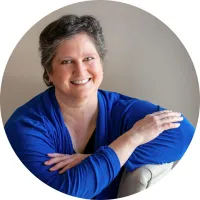Welcome to Tech Tips With The Tech Ninja!
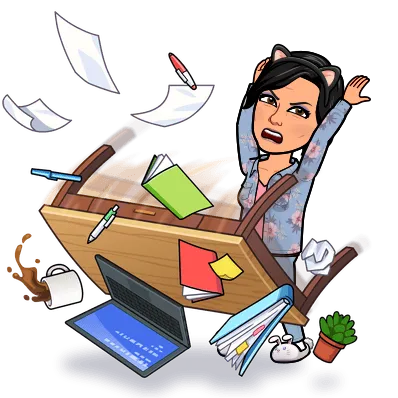
Decluttering Your Digital Life - part 1
“Organization is the key to success. Without it, you never feel like you get on top of anything in your life.”
~ Kat Milner
Introduction:
These days, clutter doesn’t just accumulate in our homes; it sneaks into our devices, cloud storage, and inboxes too.
Digital clutter can slow productivity, hinder focus, and increase stress. Fortunately, with a systematic approach, you can organize your files, clear space, and streamline your digital ecosystem.
Let's look at some practical strategies to help you declutter effectively and maintain a clean digital life.

1. Start With a Plan
Live events create a unique opportunity to engage directly with your audience in real-time, allowing for natural, two-way communication.
Before diving into the decluttering process, it’s essential to define your goals and establish priorities. Ask yourself:
What areas of your digital life need the most attention?
Are there specific types of files or apps you use daily?
How much time can you dedicate to decluttering?
Break the task into manageable chunks, focusing on one device or category at a time.
2. Create a Folder Structure
A well-thought-out folder structure is the backbone of digital organization.
How to Design Your Folder System:
Main Categories: Create broad categories such as “Work,” “Personal,” “Finances,” “Photos,” and “Projects.”
Subcategories: Within each folder, add subcategories to specify content, such as “Invoices” under “Finances” or “Vacations” under “Photos.”
Chronological Organization: For projects or files that evolve over time, use a chronological naming system (e.g., "2024_Reports").
Folder Structure Example:
📁 Work 📁 Clients 📁 Client_A 📁 Client_B 📁 Reports 📁 2024 📁 2023 📁 Personal 📁 Photos 📁 Family 📁 Trips
3. Name Files Clearly
Clear and consistent file naming conventions make it easier to locate files.
Best Practices for File Naming:
Be Descriptive: Use names that clearly describe the file’s content (e.g., “Q1_Marketing_Plan” instead of “Document1”).
Include Dates: Adding dates in the format YYYY-MM-DD ensures files are sorted chronologically.
Avoid Special Characters: Stick to alphanumeric characters and underscores for compatibility.
File Naming Examples:
✅ 2023_Invoice_ClientA.pdf
✅ Vacation_Photos_2024.zip
❌ file_final_final_version3.docx
4. Delete Duplicates
Duplicate files not only waste space but also complicate file management.
How to Remove Duplicates:
Manual Sorting: I find using file managers to compare file sizes and names the most reliable way to sort.
Photo Duplicates: For images, apps like Google Photos and Apple Photos offer duplicate detection features.
5. Embrace Cloud Storage
Cloud storage platforms like Google Drive, Dropbox, and OneDrive make file management accessible and secure. My personal recommendation is Google Drive, as it gives you the most value for money - and the largest storage on the free plan.
I know people who swear by Dropbox and OneDrive - personally, they've given me nothing but drama and grief.
Benefits of Cloud Storage:
Accessibility: Access files from any device.
Collaboration: Share and edit documents with ease.
Backup and Recovery: Protect files against accidental deletions or hardware failures.
Tips for Organizing Cloud Storage:
Mirror your local folder structure for consistency.
Regularly purge unused files.
Use the “star” or “favourite” feature for frequently accessed files.
6. Schedule Regular Backups
Backups are essential for safeguarding important data.
How to Backup Your Files:
External Hard Drives: Store backups locally on an external device.
Cloud Services: Use automated backup services like Google Drive or iCloud. Personally, I have my desktop, laptop, and mobile synced to my Google Drive account, so it backs up every day, automatically.
Hybrid Approach: Combine local and cloud backups for added security. My suggestion is to do a hybrid approach, that way you always have a copy of irreplaceable documents and photos.
Frequency:
For critical files, schedule weekly backups.
For less critical data, monthly backups may suffice.
7. Clean Your Desktop
A messy desktop can impact productivity and create visual noise.
Desktop Decluttering Tips:
Limit Desktop Icons: Move files to appropriate folders and keep only frequently used shortcuts.
Use Wallpaper Organizers: Desktop organizers with labelled sections can help group files temporarily.
Hide Icons: On some devices, you can hide desktop icons for a cleaner look.
Next week we'll cover:
Taming your email inbox
Clearing your online cache
Getting digital notes & documents under control
...and more
Let's discuss the benefits of having a more organised digital life
If you haven't already joined the Facebook group, click here to be part of Simplify Your Tech with the Tech Ninja.